How to Open a PDF PowerPoint in PowerPoint: Complete Step-by-Step Guide
How to Open a PDF PowerPoint in PowerPoint: Complete Guide
Are you struggling with a PowerPoint presentation trapped in PDF format? Very common approach used by many companies to protect their data or to restrict edit offered by PowerPoint software. Whether you need to edit content, update slides, or reuse elements, converting PDF back to PowerPoint doesn’t have to be complicated or expensive. This comprehensive guide covers everything you need to know about opening PDF PowerPoint files without any technical hassle or hidden costs.( Most resources are free )
The Easiest Way: Direct PowerPoint Conversion (Completely Free!)
No need to spend money on expensive software! Microsoft PowerPoint has a built-in converter that works surprisingly well.
Step 1: Start PowerPoint
- Click on the PowerPoint icon on your computer
- Wait for PowerPoint to fully open
Step 2: Open the PDF File
- Click on the “File” tab in the top-left corner
- Select “Open” from the menu
- Navigate to the folder where your PDF file is saved
- Click the dropdown menu next to the filename box (it usually says “All PowerPoint Presentations”)
- Select “All Files (.)” or “PDF Files (*.pdf)”
- Find and click on your PDF file
- Click the “Open” button
Step 3: Convert the File
- PowerPoint will show a message saying it will convert your PDF
- Click “OK” to continue
- Wait a moment while PowerPoint works its magic (this might take a few seconds)
💡 Pro Tip: This method works without any additional software or online services, making it completely free and secure!
Step 4: Your PDF is Now in PowerPoint!
- You’ll see your PDF content converted into PowerPoint slides
- Save your new PowerPoint file by pressing Ctrl+S or going to File > Save
- Choose a name and location for your file
- Now you can edit it just like any PowerPoint presentation!
PDF to PowerPoint Conversion Methods Compared
Here’s a quick comparison of all available methods to help you choose the best one for your specific needs:
| Method | Cost | Quality | Ease of Use | Best For | Time Required |
|---|---|---|---|---|---|
| Direct PowerPoint Conversion | Free | Good | ★★★★★ | Quick edits, simple PDFs | 1-2 minutes |
| Insert as Images | Free | Excellent | ★★★★☆ | Preserving exact PDF appearance | 2-3 minutes |
| Online Converters | Free/Paid | Good | ★★★★☆ | No PowerPoint installation | 5-10 minutes |
| Adobe Acrobat | Paid | Excellent | ★★★★☆ | Complex formatting, professional use | 3-5 minutes |
| Microsoft 365 Online | Subscription | Good | ★★★☆☆ | Cloud-based workflow | 5-7 minutes |
How to Insert PDF into PowerPoint as Images (Preserve Quality)
Sometimes you don’t need to edit PDF content, but just want to display it within your presentation while maintaining perfect quality.
Method: Insert PDF as High-Quality Images
- Open PowerPoint and navigate to the slide where you want to insert the PDF
- Click on the “Insert” tab in the ribbon
- Select “Pictures” and then “This Device…”
- Navigate to your PDF file and select it
- Choose which pages you want to insert
- Click “Insert”
To insert multiple PDF pages at once:
- In the insert dialog, hold Ctrl while clicking on multiple pages
- All selected pages will be inserted as separate images
- Each image maintains the original PDF quality
💡 Quality Tip: To prevent quality loss when inserting PDFs, use the “Insert” method rather than copy-paste. This preserves the original resolution and clarity of your PDF content.
Free Online PDF to PPT Conversion (Without Software)
Don’t have the latest version of PowerPoint? No problem! These free online tools can help:
- Visit a free online converter like Smallpdf, iLovePDF, or Adobe’s online converter
- Click “Choose File” and select your PDF
- Wait for the upload to complete
- Click “Convert” or “Start”
- Download your new PowerPoint file
- Open the downloaded file in PowerPoint
Benefits of online conversion:
- Works when you don’t have PowerPoint installed
- Often handles complex formatting better than direct conversion
- Many services offer free conversions without watermarks
Adobe PDF to PPT Conversion (Professional Quality)
For those with access to Adobe Acrobat, this method often produces the highest quality conversions:
- Open your PDF in Adobe Acrobat DC
- Click the “Export PDF” tool in the right pane
- Choose “PowerPoint” as your export format
- Click “Export”
- Choose where to save your new PowerPoint file
- Open the exported file in PowerPoint for further editing
Adobe’s conversion typically preserves more of the original formatting, fonts, and layout than other methods, making it ideal for professional presentations.
How to Navigate Multi-Page PDFs in PowerPoint
After converting a large PDF presentation, navigating between slides efficiently becomes important:
- Use the slide thumbnails panel on the left side for quick navigation
- Press F5 to start your presentation, then use arrow keys to move between slides
- Right-click during a presentation and select “Go to Slide” for direct access
- Use the slide sorter view (View > Slide Sorter) to reorganize multiple slides at once
💡 Organization Tip: After converting a large PDF, use PowerPoint’s “Sections” feature to organize related slides, making navigation even easier.
Troubleshooting Common PDF-to-PowerPoint Issues
- Text appearing as images? Use OCR (Optical Character Recognition) software first to make text editable. You can also try feeding this to popular Ai/LLM models and they should get the text for you
- Formatting issues? Try Adobe’s converter for better preservation of original layouts
- Missing fonts? Install similar fonts or replace them with PowerPoint’s default options
- Large file size? Compress images in PowerPoint (Format > Compress Pictures) after conversion
By following this comprehensive guide, you’ll be able to successfully open any PDF PowerPoint file without spending money, losing quality, or getting frustrated with technical complexities.
Remember to save your work regularly as you make changes to your newly converted presentation!
And if you are looking to design a new presentation and looking for PPT experts then you are at right place. Click here to start the process