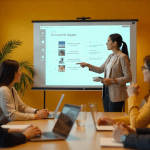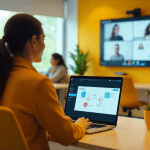Slide Master in PowerPoint :
Streamline Your Presentation Design
Slide Master in PowerPoint: Streamline Your Presentation Design
Creating a cohesive and professional presentation can be time-consuming, especially when dealing with multiple slides. Enter the Slide Master—a powerful feature in PowerPoint that allows you to maintain consistency, save time, and enhance your presentation’s overall design.

What is a Slide Master?
The Slide Master is the top slide in a hierarchy of slides that stores information about the theme and slide layouts of a presentation, including background, color, fonts, effects, placeholder sizes, and positioning. When you make changes to the Slide Master, they reflect on all slides associated with it, ensuring uniformity throughout your presentation.

Benefits of Using Slide Master
Consistency Across Slides: Ensures uniform fonts, colors, and logos throughout the presentation.
Time Efficiency: Make global changes in one place without editing each slide individually.
Professional Appearance: Enhances the visual appeal and professionalism of your presentation.
Custom Layouts: Create and modify slide layouts tailored to your content needs.
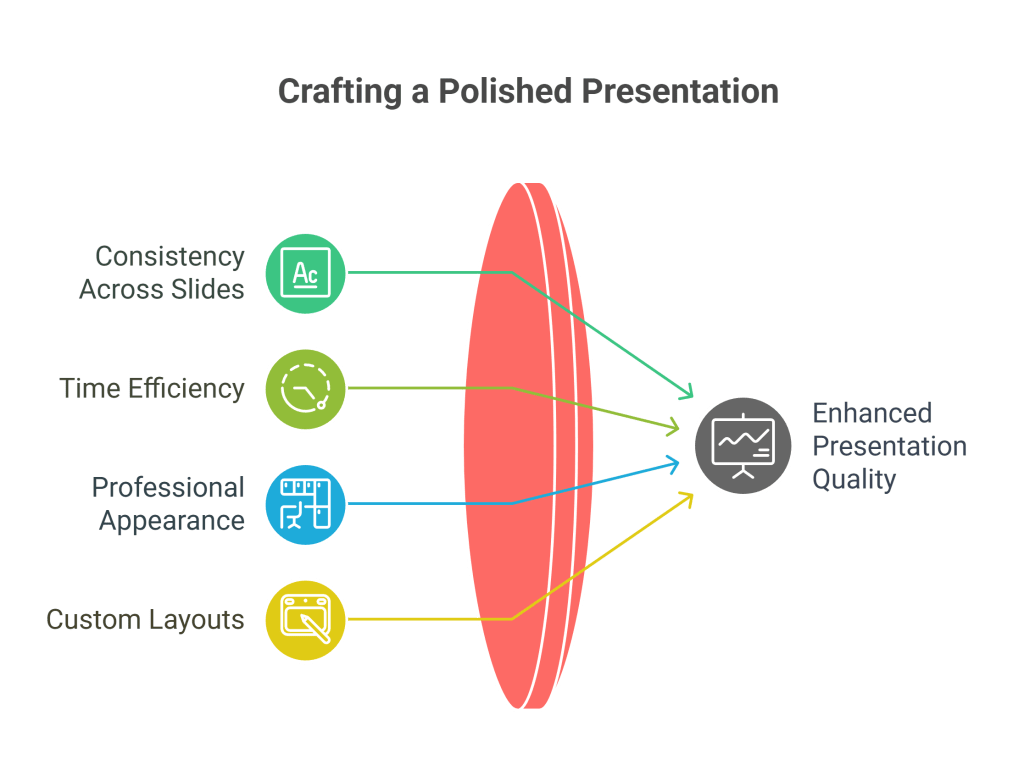
How to Access and Use Slide Master
Open Slide Master View: Go to the ‘View’ tab and select ‘Slide Master’.
Edit the Master Slide: The top slide controls the overall design. Changes here affect all slides.
Modify Layouts: Below the master slide, you can edit individual layouts or create new ones.
Insert Elements: Add logos, background images, or footer text that should appear on all slides.
Close Master View: Once done, click ‘Close Master View’ to return to the normal editing mode.
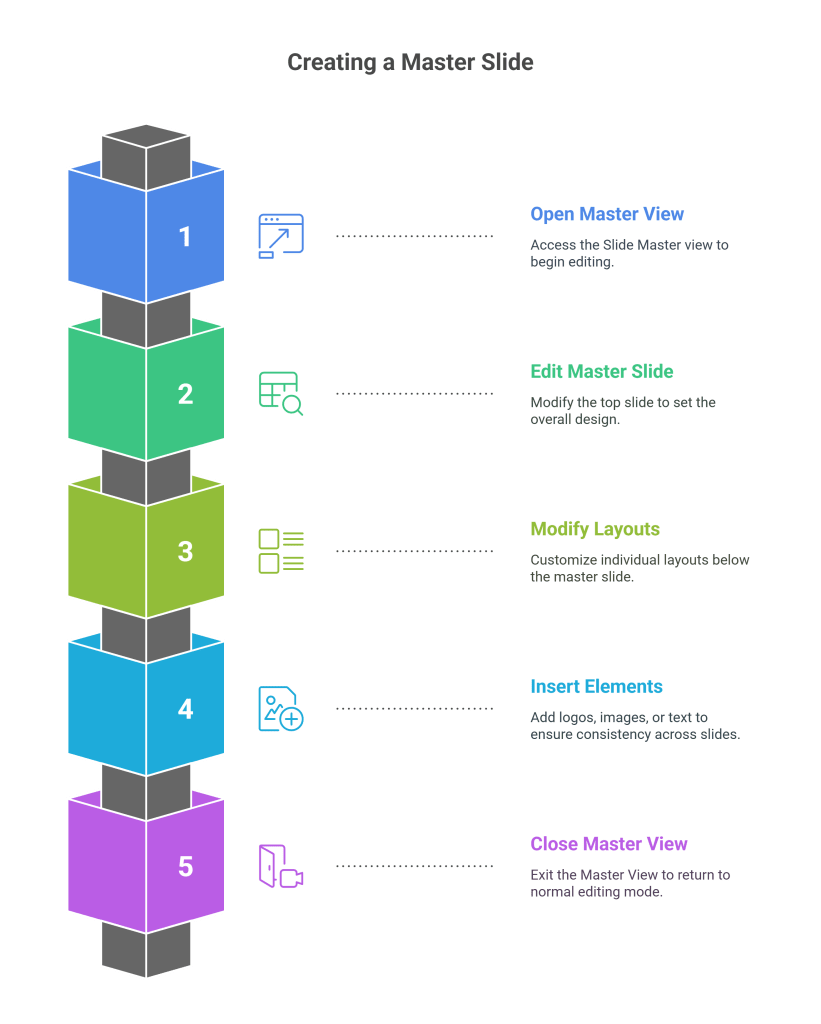
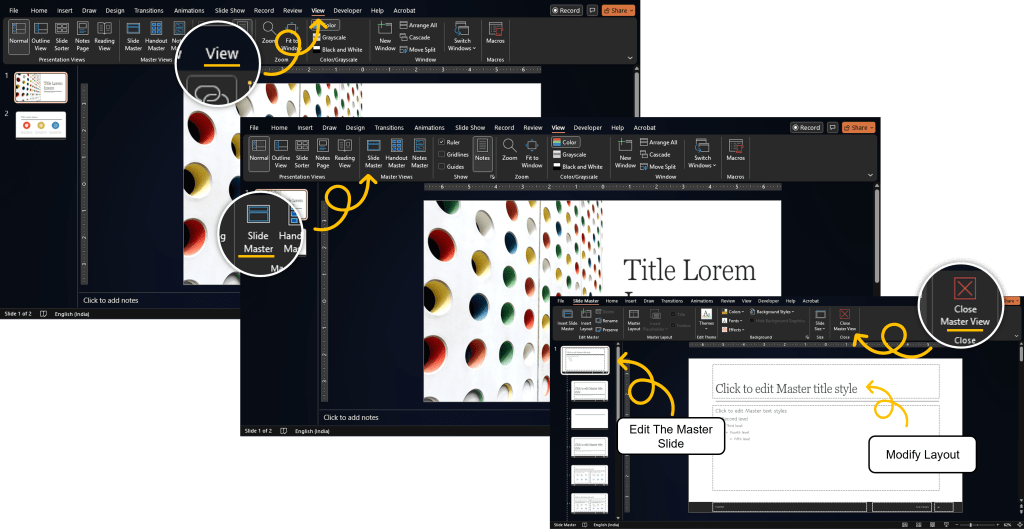
Tips for Effective Use
Plan Before You Design: Set up your Slide Master before adding content to ensure consistency.
Use Descriptive Names: When creating custom layouts, name them clearly for easy identification.
Limit Fonts and Colors: Stick to a limited palette to maintain a clean and professional look.
Test Your Slides: After setting up, review your slides to ensure all elements appear as intended.
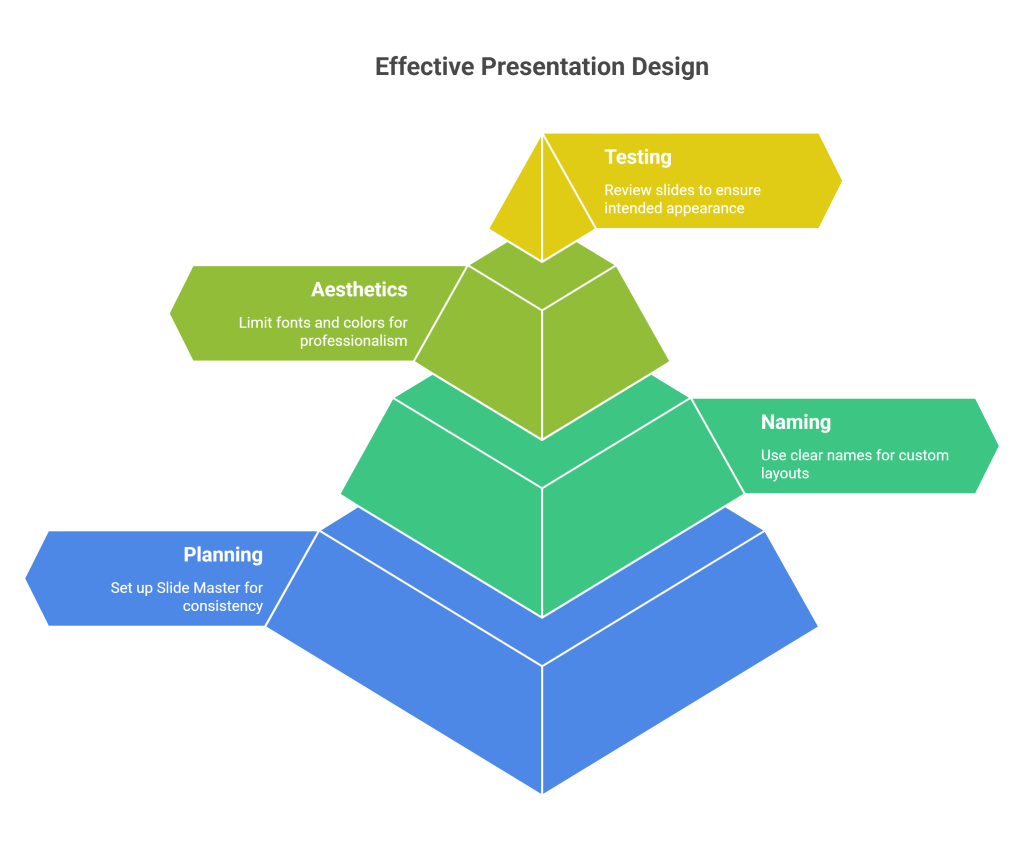
Common Mistakes to Avoid
Overcomplicating Layouts: Keep designs simple to avoid distracting the audience.
Neglecting Slide Master: Editing individual slides can lead to inconsistencies and increased workload.
Ignoring Updates: Remember to reapply layouts if changes are made after content is added.
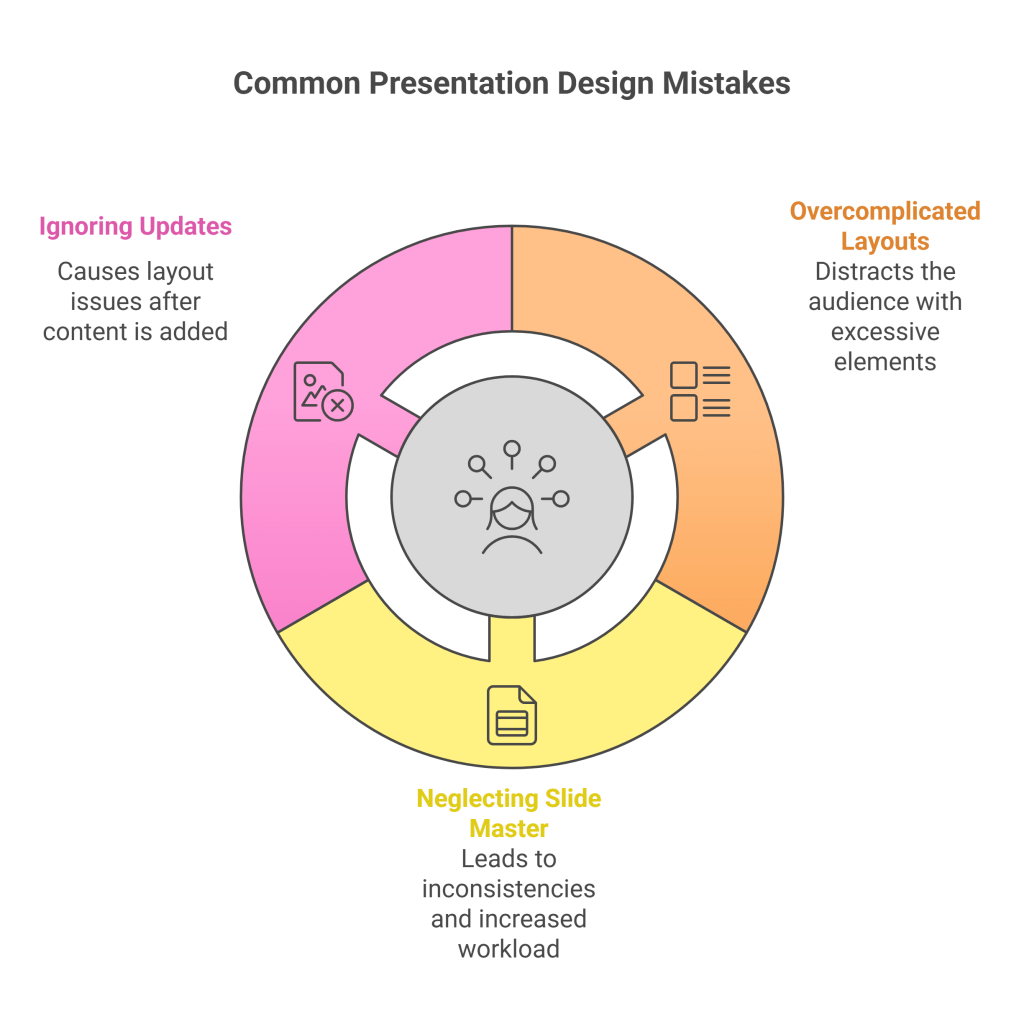
Final Thoughts
Utilizing the Slide Master in PowerPoint is a game-changer for anyone looking to create polished and consistent presentations efficiently. By setting up a well-designed master slide and layouts, you ensure that your audience focuses on your message, not on inconsistent formatting.