Beyond the Template: A Crash Course in PowerPoint Layout & Composition
Beyond the Template: A Crash Course in PowerPoint Layout & Composition
Ever feel stuck inside the box of a PowerPoint template? While templates provide structure, relying solely on them can lead to predictable, uninspired slides. To create presentations that truly engage and communicate effectively, you need to understand the fundamentals of PowerPoint layout and composition – the art of arranging elements on your slide with purpose.
Ready to move beyond basic templates and design slides that look polished and professional? This expert crash course covers the essential presentation design principles and actionable slide layout tips you need.
The Building Blocks: Core Principles of Great Slide Layout & Composition
Mastering these core principles is key to visually appealing and effective slide design. You might know them by the acronym CRAP (Contrast, Repetition, Alignment, Proximity), plus the vital element of Balance (using White Space).
Contrast: Making Key Information Stand Out
- What it is: Creating clear visual differences between slide elements.
- Why it matters: Contrast guides the eye, emphasizes important points (like your key message or call to action), and adds visual interest. Crucially, strong text-to-background contrast ensures readability. (Tip: Use online contrast checkers to verify accessibility).
- How to use it: Employ differences in size (large titles vs. small text), color (bright accent vs. neutral background), font weight (bold vs. regular), or shape. Ensure key elements command attention.
Repetition: Ensuring Consistency and Professionalism
- What it is: Consistently reusing specific design elements throughout your deck.
- Why it matters: Repetition creates a sense of unity, professionalism, and brand identity. It makes your presentation feel cohesive and easier for the audience to navigate.
- How to use it: Maintain consistent fonts, color palettes, heading sizes/styles, and placement for recurring items like logos or page numbers. PowerPoint’s Slide Master view is invaluable for setting up and maintaining this consistency across slides. (See our guide on Slide Master effectively).
Visual Examples of Repetition
These are the key elements you should repeat consistently throughout your design to create professional, cohesive presentations:
Color Palette
Typography
Icons & Images
Spacing
Alignment: Creating Order and Clarity
- What it is: Deliberately lining up text and objects on your slide.
- Why it matters: Proper alignment brings order to your design, making it look clean and intentional rather than haphazard. It creates invisible connections between elements.
- How to use it: Avoid centering large blocks of text (left-align is typically best for readability). Use PowerPoint’s built-in alignment tools and guides (View > Guides) to precisely position elements relative to each other or the slide edges.

Proximity: Grouping Related Content Visually
- What it is: Placing items that belong together close to one another.
- Why it matters: It visually signals relationships. Grouping related bullet points, placing a caption near its image, or keeping statistics close to their explanation helps the audience understand connections instantly.
- How to use it: Keep related elements tightly knit. Ensure adequate space separates unrelated groups to avoid confusion.

White Space (Balance): The Art of Breathing Room
- What it is: The negative space, or empty areas, on your slide around text and visuals.
- Why it matters: Cluttered slides overwhelm audiences! Effective use of white space is crucial for reducing cognitive load, improving focus on key elements, creating a sense of sophistication, and simply making the slide easier to look at.
- How to use it: Resist filling every pixel. Increase margins. Simplify. Remove non-essential elements. Let your content breathe!
Actionable PowerPoint Layout Tips: Putting Principles into Practice
Understanding the theory is one thing; applying it is another. Here’s how to translate those principles into better slide layouts:
Contrast: Making Key Information Stand Out
- Focus Each Slide: Stick to one core message or idea per slide. If a topic is complex, break it into multiple slides rather than cramming.
- Cut Down on Text: Remember, slides are visual aids. Use keywords and concise phrases. Let your narration provide the details. Guideline suggestions like the “6×6 rule” (approx. 6 lines per slide, 6 words per line) encourage brevity.
- Establish Clear Visual Hierarchy: Guide your audience’s attention deliberately. Make the most important element (e.g., the headline, a key statistic) the most prominent through size, color, or strategic placement. (Learn more about [Link to internal post on visual hierarchy techniques]).
- Prioritize Readability Above All: Ensure everyone can read your slides easily. Use large (try 24pt+), clean fonts. Sans-serif fonts (like Arial, Calibri) are often best for screen presentations. Maintain high contrast between text and background.
- Choose Relevant, High-Quality Visuals: Use images, icons, or charts that support your point and match your professional tone. Avoid generic clip art or low-resolution images. Aim for one or two strong visuals per slide max.
- Vary Layouts Intelligently: While maintaining overall theme consistency (fonts, colors via Repetition), adapt the specific slide composition to best fit the content. Don’t force everything into the same title-and-bullet layout. Experiment with columns, full-bleed images, or asymmetrical arrangements where appropriate.
Design Slides with Confidence: Moving Beyond Templates
By internalizing these fundamental PowerPoint layout and composition principles, you gain the power to make informed design decisions. You can use templates as a starting point but adapt them confidently, creating slides that are not just aesthetically pleasing but also highly effective communication tools.
Author Insights:
Mr. Harish K. Saini
This guide incorporates principles valued by communication experts like Mr. Harish K. Saini. With decades of experience in brand development and mentoring businesses from startups to Fortune 500s, Harish emphasizes the importance of clear visual communication. As an author and frequent blogger, he understands how well-structured visuals contribute to impactful messaging across industries. Connect with Mr. Harish on https://www.linkedin.com/in/harishksaini/ or https://harishksaini.com/.
Looking for help in presentation designing?
With 1000+ presentations in 50+ industries, in 10+ countries, A1 Slides has helped corporates, Govts & Enterprises communicating better with impressive slides.