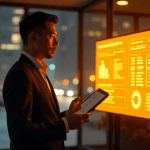7 Common PowerPoint Design Mistakes US Professionals Make (And How to Fix Them)
7 Common PowerPoint Design Mistakes US Professionals Make (And How to Fix Them)
Let’s be honest. We’ve all sat through them. Those PowerPoint presentations that feel like a chore, where your eyes glaze over, and you start checking your watch (or your phone).
As US professionals, we rely heavily on presentations to pitch ideas, report results, train teams, and close deals. But are your slides actually helping or hurting your message?
The truth is, even with great content, common PowerPoint design mistakes can completely derail your presentation and make you look less prepared than you are. The good news? Most of these mistakes are easy to fix once you know what they are.
Drawing on extensive experience in presentation design and insights from experts (like those at A1 Slides with over 15 years in the field ), we’ve put together the 7 most common PowerPoint design blunders US professionals make and, more importantly, exactly how to fix them. Get ready to transform your presentations from drab to dazzling!
Mistake 1: The "Novel on a Slide" - Information Overload
The Problem:
You have crucial information, data, and insights to share, so you cram it all onto a single slide. Text blocks, multiple charts, too many bullet points – it’s a visual traffic jam! Your audience doesn’t know where to look first, and they certainly can’t listen to you while trying to read a novel on the screen. The message gets lost in the clutter. This is a top reason for bad presentation design.
The Fix: Embrace White Space and Focus
Think of your slides as billboards, not documents. They should offer quick, digestible visual support for your spoken words.
- One Idea Per Slide: Try to limit each slide to a single key concept or point.
- Less is More with Text: Instead of full sentences, use keywords, short phrases, or crucial data points. Your narrative provides the detail. Aim for minimal text on your slides.
- Strategic White Space: Don’t feel the need to fill every corner. Empty space (white space) makes your content stand out and gives the eyes a break.

Mistake 2: Squint Test Failure - Poor Readability
The Problem:
You’ve chosen a fancy font that’s hard to read from a distance, or your font size is tiny. Maybe you’ve put light gray text on a white background or bright blue text on a red background (ouch!). When your audience has to squint or strain their eyes, they disengage. Inconsistent fonts and formatting also make the presentation look messy and unprofessional. Unreadable text is a major presentation fail.
The Fix: Prioritize Clarity and Consistency
Readability is non-negotiable. Your audience needs to effortlessly read your slides.
- Choose Readable Fonts: Stick to clean, professional sans-serif fonts like Arial, Calibri, or Verdana for body text. Limit yourself to one or two font families for the entire presentation (e.g., one for headings, one for body).
- Ensure High Contrast: Use dark text on a light background or light text on a dark background. Avoid busy image backgrounds that make text hard to see. Consider accessibility – sufficient contrast helps everyone, including those with visual impairments. Web Content Accessibility Guidelines (WCAG)
- Font Size Matters: Use a font size that’s easily visible from the back of the room. A common guideline is 30pt minimum for body text (though this can vary based on the room and screen).
- Be Consistent: Use the same font styles, sizes (for similar elements like headings, body text, captions), and colors consistently across all your slides. This fixes inconsistent formatting.

Mistake 3: The "Design Hodgepodge" - Inconsistent Design
The Problem:
Your presentation looks like a collection of different people’s slides mashed together (because maybe it is!). Different background styles, varying bullet point types, headers jumping around – the lack of a cohesive visual theme is jarring and unprofessional. Inconsistent slide design undermines your credibility.
The Fix: Leverage Master Slides and Visual Identity
A consistent design framework makes your presentation look polished, credible, and professional.
- Use the Slide Master: This is your best friend for consistency! Set up your desired fonts, colors, logos, and layout placeholders in the Slide Master, and it will apply across your presentation.

- Define a Color Palette: Choose 2-4 main colors that align with your brand or topic. Use these colors strategically for backgrounds, text (sparingly for emphasis), and graphic elements. Avoid using too many colors.

- Maintain Layout Harmony: Keep the placement of recurring elements (like logos, page numbers) the same on every slide. This ensures design consistency.
Mistake 4: Distracting Visuals - Misuse of Images, Animations, and Charts
The Problem:
You use pixelated, generic, or irrelevant stock photos. Every bullet point flies in with a different animation. Slides transition with dramatic wipes or swirls. Your charts are either too complex to decipher quickly or use confusing 3D effects. Visuals should enhance, not distract from, your message. Bad stock photography and overused animations are common offenders.
The Fix: Purposeful and Professional Visuals
Use visuals to clarify, illustrate, and engage, not just for decoration.
- High-Quality, Relevant Images: Use high-resolution images that directly support your content. Avoid cheesy stock photos. Ensure images aren’t stretched or distorted.
- Animations & Transitions – Less is More: Use animations and transitions sparingly and consistently, if at all. Simple fades or wipes are generally best. Avoid applying different animations to every element. Limit them to functional purposes.
- Clear and Simple Data: Design charts and graphs that are easy to understand at a glance. Simplify complex data. Use clear labels and avoid distracting 3D effects or excessive gridlines. This improves data visualization.

Mistake 5: The "Endless Scroll" - Too Many Slides
The Problem:
Your presentation has dozens, maybe even hundreds, of slides. You feel obligated to put everything in there. An overly long presentation tests your audience’s patience and attention span. Too many slides dilute your message.
The Fix: Be Ruthless with Your Content
Focus on your core message and cut anything that isn’t essential for your audience to grasp it during the allotted time.
- Respect Time Limits: Be mindful of the time you’ve been given and structure your content accordingly.
- Consider the 10/20/30 Rule: While not for every situation, Guy Kawasaki’s rule (max 10 slides, 20 minutes, 30pt font) is a good benchmark for pitch decks and forces conciseness.
- Focus on Key Takeaways: What are the absolute essential points your audience needs to remember? Build your slides around those.
Mistake 6: The "Teleprompter" - Using Slides as Speaker Notes
The Problem:
Your slides contain your entire script, and you spend the presentation reading them word-for-word. This is boring for your audience, makes you seem unprepared (even if you’re not!), and negates the power of you, the speaker. Reading from slides is a fundamental presentation error.
The Fix: Your Slides are a Guide, You are the Presenter
Your slides are visual aids to complement your spoken presentation.
- Use Presenter View: Put your detailed notes in the Presenter Notes section of PowerPoint, which only you can see.
- Slides as Visual Cues: Design your slides with minimal text, using keywords, images, charts, or graphs to prompt your talking points and provide visual context for the audience. You are the primary source of information and energy. Link: Public Speaking Tips.

Mistake 7: The "Winging It" - Lack of Planning
The Problem:
You open PowerPoint and start building slides without a clear plan. You haven’t clearly defined your presentation’s purpose, your core message, or who your audience is and what they need. This leads to a disorganized, unfocused, and ineffective presentation. Poor planning sabotages even the best design efforts.
The Fix: Plan Before You Design
The most effective presentations start long before you open the software.
- Define Your Purpose and Message: What is the single most important thing you want your audience to know or do after your presentation?
- Know Your Audience: Who are they? What do they already know? What do they need to know? What are their pain points or interests related to your topic? Tailor your content and complexity accordingly.
- Outline Your Story: Structure your presentation logically with a clear beginning, middle, and end.
Ready to Transform Your Presentations?
Avoiding these common PowerPoint errors can dramatically improve the effectiveness and impact of your presentations. By focusing on clarity, consistency, and audience engagement, you can ensure your message is not only seen but truly heard and understood.
Ready to take your presentations to the next level but short on time?
With 15 years of experience serving over 1000 clients across 50+ industries globally, including in the US, the experts at A1 Slides understand what makes a presentation impactful. Consider partnering with presentation design experts who can help you avoid these mistakes and create truly impactful slides.