The Best Free Fonts
for Professional Business Presentations in 2025
You’ve poured hours into crafting your business presentation.
The content is solid, the data is compelling.
But then you hit a snag: the fonts. Choosing the wrong font can instantly undermine your credibility, make your slides hard to read, and leave your audience mentally checking out.
Don’t let poor typography sabotage your hard work! The right font acts as a silent partner, enhancing your message, ensuring clarity, and adding a layer of professionalism. And guess what? You don’t need expensive licenses to make a big impact. Plenty of outstanding free fonts are perfect for your business presentations in 2025.
As experts who understand the nuances of effective presentation design, we know how critical readability and aesthetics are. Here at A1 Slides, leveraging our 15 years of experience designing presentations for diverse industries, we’ve seen firsthand the difference the right font makes.
So, what makes a font “the best” for a professional setting? And which free options should you be considering right now? Let’s dive in.
Why Your Font Choice Matters (More Than You Think!)
Before we list the fonts, let’s quickly cover the core principles. Picking fonts for a business presentation isn’t just about what looks pretty. It’s about effective communication.
- Readability & Legibility are King: This is non-negotiable. Can your audience read your text easily from the back of the room or on a small laptop screen?
Characters should be distinct, spacing clear, and the font design should minimize eye strain. (Think about accessibility – clear fonts benefit everyone!)
- Projecting Professionalism: Your font sets the tone. Does it look credible, serious, and polished? Avoid anything that feels too casual, childish, or overly decorative.
- Creating Visual Hierarchy: Good fonts come with various weights (light, regular, medium, bold, etc.) and styles (italic). This allows you to differentiate headings, subheadings, and body text, guiding your audience’s eyes through the information.
Maintaining Consistency: A jumbled mess of fonts screams amateur. Stick to a maximum of 2-3 font families throughout your entire presentation for a clean, cohesive look.
Serif vs. Sans Serif: Which is Right for You?
You’ll often hear about these two main categories:
- Serif Fonts: These have small decorative strokes (serifs) at the end of letters (like Times New Roman or Georgia). Traditionally used in print for body text as serifs were thought to guide the eye.
- Sans Serif Fonts: These fonts lack serifs (like Arial or Roboto – “sans” means “without”). They are generally favored for on-screen readability because they often appear cleaner and sharper on digital displays.
For the bulk of your presentation – especially body text – Sans Serif fonts are typically the safer and more legible choice on screen. However, a well-chosen Serif font can work beautifully for headings to add a touch of classic elegance or contrast.
Top Free Fonts Recommended for Business Presentations in 2025
Based on expert recommendations and their suitability for professional settings, here are some fantastic free fonts you should consider for your presentations. We’ve included a mix of versatile options and those great for specific uses like headings, often noting their origins or designers where relevant for added context and authority.
Excellent Sans Serif Options (Great for Body Text & Headings)
These fonts are praised for their clarity, modern appeal, and versatility across various weights.
- Lato: Friendly yet professional, with a range of weights. A popular, versatile choice readily available on Google Fonts.
- Roboto: Developed by Google, it’s a clean, modern, and highly readable font. Works well for both headings and body text and is the default font for the Android operating system.
- Open Sans: Another widely used Google Fonts favorite. Known for its exceptional legibility and wide availability across devices.
- Montserrat: Geometric and modern, great for headings but also works for body text. Offers a lot of personality and is found on Google Fonts.
- Poppins: A geometric sans-serif from Google Fonts with a friendly, open feel. Excellent for headings and shorter text blocks.
- Raleway: Elegant and clean, often used for headings, but has weights suitable for body text too. Available via Google Fonts.
- Inter: Designed specifically for screen interfaces, making it exceptionally readable at various sizes. Find it on Google Fonts.
- Source Sans Pro: Adobe’s first open-source font family, designed for user interfaces. Clean and highly legible, available on Google Fonts.
Reliable System/Classic Sans Serif Options (Often Pre-installed)
These are often available by default on most computers, making compatibility high, though they might feel less unique.
- Verdana: Designed by the renowned type designer Matthew Carter for Microsoft in 1996, specifically for on-screen reading. Features wide characters and spacing for high legibility, especially at smaller sizes.
- Tahoma: Also designed by Matthew Carter for Microsoft, similar to Verdana but slightly more condensed. Known for its screen clarity.
- Calibri: The default sans-serif font in Microsoft Office for many years. Familiar, clean, and generally readable for both body and headings.
- Segoe UI: Microsoft’s modern system font. It’s designed for user interfaces and is highly readable on screens, with a friendly and approachable look.
Strong Sans Serif Choices for Impact (Often Best for Headings):
- Archivo Black: A bold, impactful font excellent for commanding titles. Available on Google Fonts.
- Dosis: A rounded, friendly sans-serif from Google Fonts that can add a touch of approachability, good for headings or specific emphasis.
- Corbel: Another font developed for Microsoft, designed for clarity on LCD screens, known for its clean, uncluttered appearance.
Comparing Popular Free Presentation Fonts
Here’s a quick comparison of some frequently recommended options to help you choose:
| Font Family | Type | Best Use Cases | Key Characteristics | Designer/Origin | Availability |
| Lato | Sans Serif | Headings, Body Text | Versatile, Friendly, Multiple Weights | Łukasz Dziedzic | Google Fonts |
| Roboto | Sans Serif | Headings, Body Text | Modern, Clean, Highly Readable, Default Android Font | Google (Christian Robertson) | Google Fonts |
| Open Sans | Sans Serif | Body Text, Headings | Highly Legible, Widely Available, Neutral Tone | Steve Matteson | Google Fonts |
| Montserrat | Sans Serif | Headings, Short Text | Geometric, Modern, Strong Personality | Julieta Ulanovsky | Google Fonts |
| Verdana | Sans Serif | Body Text (Small Sizes), Readability Focus | Optimized for Screen, Very Legible, Wide Characters | Microsoft (Matthew Carter) | System Font |
| Georgia | Serif | Headings, Body Text (if serif preferred) | Optimized for Screen, Classic, Elegant, Good for Digital Reading | Microsoft (Matthew Carter) | System Font |
| Calibri | Sans Serif | Body Text, Headings | Default Microsoft Office Font, Clean, Rounded Edges | Microsoft (Luc(as) de Groot) | System Font |
| Palatino | Serif | Headings, Body Text (Classic Tone) | Elegant, Classic, Legible, Based on Renaissance Calligraphy | Hermann Zapf | System/Google Fonts |
| Source Sans Pro | Sans Serif | Body Text, Headings | Clean, Highly Legible, Designed for UI | Adobe (Paul D. Hunt) | Google Fonts |
(Note: “System Font” means it’s likely pre-installed on most computers. “Google Fonts” means it’s free to download from the Google Fonts library.)
Font Pairing & Consistency: The Golden Rules Revisited
You don’t have to use just one font! A popular approach is font pairing.
- Use one strong, clear font (often a Sans Serif) for your headings.
- Use a different, highly readable font (could be a complementary Sans Serif or a Serif) for your body text.
Actionable Tip: When pairing, look for fonts with contrasting but not clashing personalities. For example, a slightly more distinctive heading font paired with a neutral body font creates visual interest without being distracting. You can experiment with font pairing tools available online.
Remember the consistency rule: stick to 1-2 font families for your entire presentation. Using more than three different fonts is distracting and looks unprofessional.
Fonts to Handle with Care (Or Avoid Entirely)
- Overly Decorative/Script Fonts: While they might look artistic, they are usually very hard to read in paragraphs or at small sizes. Reserve these (if at all) for very sparse use, like perhaps a single word on a title slide, but it’s generally safer to avoid them in business contexts.
- Comic Sans:.. no. It lacks professionalism and is widely considered inappropriate for business communications. Seriously, just don’t.
Where to Find These Free Fonts?
Many of the recommended fonts are readily available from reputable sources:
- Google Fonts: An excellent library maintained by Google for high-quality, free, open-source typefaces (Lato, Roboto, Open Sans, Montserrat, Poppins, Raleway, Inter, Source Sans Pro, Libre Baskerville, Lora, and many more). Easy to browse, download, and use.
- System Fonts: Verdana, Tahoma, Calibri, Segoe UI, Georgia, and Palatino are typically included with your operating system (Microsoft Windows or Apple macOS).
By thoughtfully selecting fonts that prioritize readability and professionalism from this list of excellent free options, considering their design history, you can ensure your business presentations in 2025 are not only informative but also visually polished and impactful.
Ready to create presentations that truly stand out? Choosing the right font is a fundamental step! If you need expert help bringing your presentation vision to life, consider partnering with a professional design service like A1 Slides.
Schema Markup Recommendation Note:
It is recommended to implement ItemList Schema Markup for this blog post to clearly signal the list format of the fonts to search engines. Include @context, @type: ItemList, name (e.g., “Best Free Fonts for Business Presentations”), and itemListElement. Each itemListElement should use @type: ListItem, position (the number in the list), and item (using @type: Text for the font name). You can wrap this within an Article schema if desired, but ItemList specifically benefits the presentation of the list. This requires backend implementation on your website.